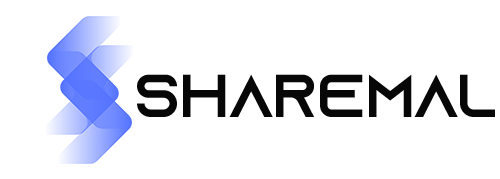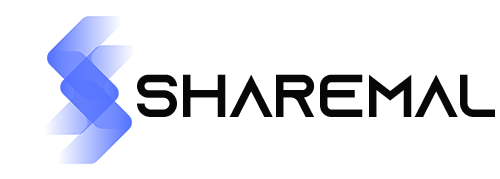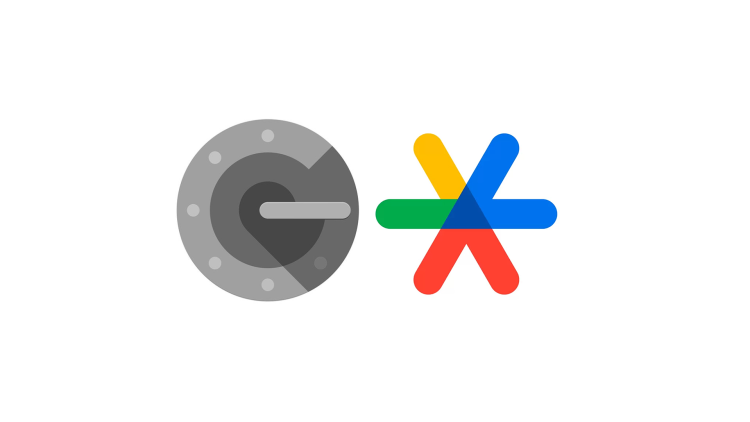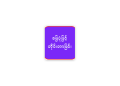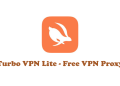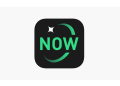With Google Authenticator, an additional layer of security lock is added to your phone.
By adding a second step of verification to your online accounts when you sign in, Google Authenticator enhances their security.
As a result, you will need to enter a code that is generated by the Google Authenticator app on your phone in addition to your password.
Even if you don’t have a network or cellular connection, the Google Authenticator app on your phone can generate the verification code.
* Transfer your Authenticator codes from one device to another and to your Google Account. This way, even if you lose your phone, you can always access them.
* Use a QR code to automatically set up your Authenticator accounts. This is quick and simple, and it helps to make sure your codes are set up right.
* Ability to handle multiple accounts. You won’t have to switch between apps every time you need to sign in because the Authenticator app can be used to manage multiple accounts.
* Time-based and counter-based code generation are supported. You can select the kind of code generation that works best for your requirements.
* Use a QR code to move accounts between devices. Moving your accounts to a new device can be done in this way, which is easy.
* You must enable 2-Step Verification on your Google Account before you can use Google Authenticator with Google. Visit http://www.google.com/2step to begin. Permission notice:
Camera: required to add accounts using QR codes. What’s New in the Most Recent Version 6.0? Last updated on May 19, 2023.